You can add a range of HTML, CSS, or JS code embeds (e.g. Eventbrite, Stripe, or Tally) that would be self-contained within a section of your Solo website and we are continuing to test with more examples.
You can embed custom code (e.g. <iframe>) into a section of your Solo website by following the steps below:
- Visit the designer
- In the top toolbar, click [Sections]
- In the Sections right sidebar, click [Add section]
- Double click the [Code embed] section in the modal to add it to your website
- In the designer area, scroll down to the Code embed, and hover over the section
- Click [Edit section]
- In the Code embed right sidebar, you can type or paste in your code.
- In the right top toolbar, click [Save Draft]
- Try previewing your site before you click [Publish] to make sure you’re happy with the expected result.
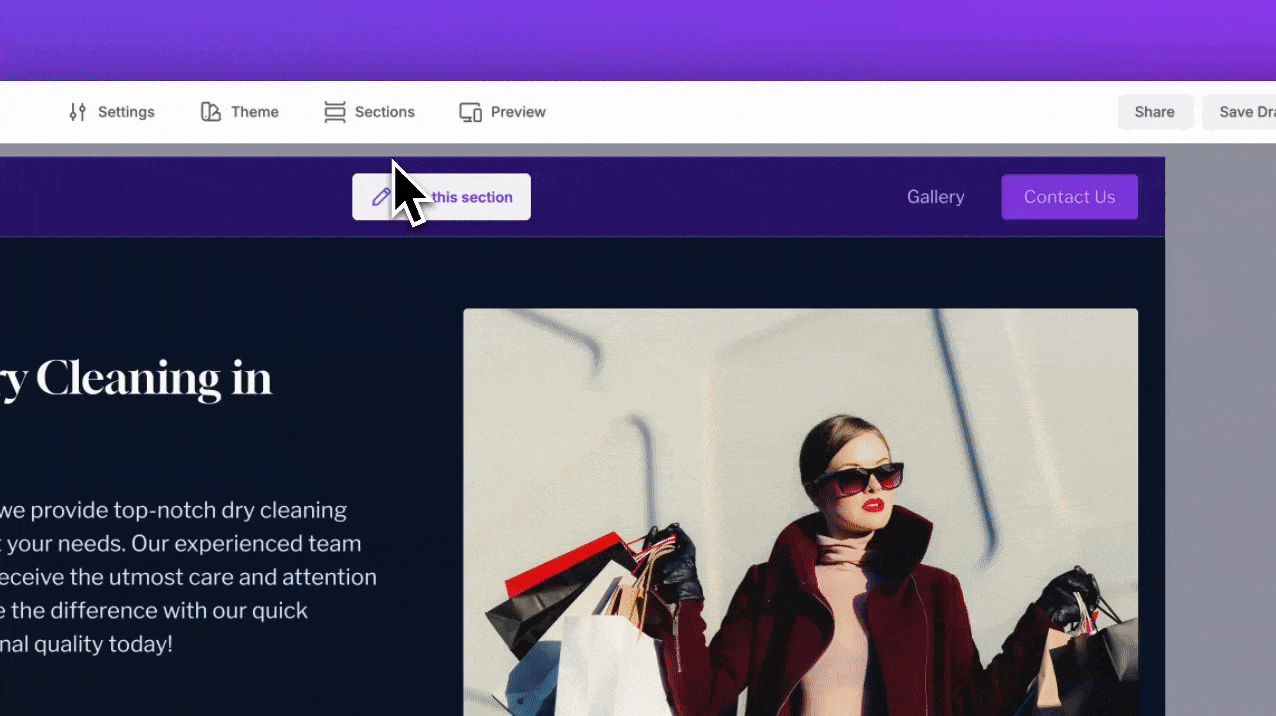
If your embed doesn’t work, we suggest testing with JSBin. If your custom code displays there correctly but not in Solo, then please contact us at support@soloist.ai and we will investigate.
Also, you can add up to 6 Code embed sections to your website.
Note: Certain script tags provided by third-party providers can inject certain styling or code that will impact your website (e.g. causing unintended scrolling behaviour). Please verify the type of script and provider before adding it to your website.